Tutorial, How to Jailbreak iPhone with Firmware 4.1 using Limera1n
- 13 de outubro de 2010

It was launched a few days ago, I don’t remember if it was October 9th or 10th, the Limera1n, a sneaky little program that jailbreaks iPhones 4/3GS and 3G (plus iPods) with firmware 4.1.
I tested it on my iPhone 4 and it worked perfectly, without any side effects (-:
What is Limera1n
Limera1n is a tool developed by George Hotz (Geohot), the same guy famous for making the first iPhone unlock in 2007 and breaking PlayStation 3 security.
The cool thing about Limera1n is that it uses a hardware exploit (bootrom) that Apple can’t fix via software. It’s an untethered jailbreak, meaning you don’t need to reconnect to PC to restart. It works with iPhone 4, 3GS, 3G and iPod Touch, and the process is quite fast, about 5-10 minutes total.
Required downloads
1] Limera1n Download Download HERE (For now only available for Windows)
You’ll need Windows XP/Vista/7, iTunes installed and working, original iPhone USB cable, and about 5-10 minutes of available time.
Step by step tutorial
ALWAYS backup before any modification! Connect iPhone to iTunes, right-click on device, select “Backup” and wait.
Connect your iPhone to PC and open limera1n, in my case I had to open iTunes too for recognition.

Click “make it ra1n”
DFU Mode (the most important part!)
Now you must put iPhone in DFU mode, for this you must hold Power + Home, according to the images below:
First your iPhone will enter Recovery Mode:
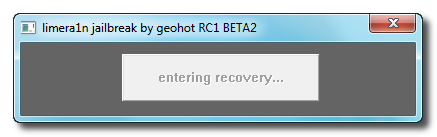
Now yes, you must hold Power + Home:

When the image below appears, you must release Power and continue holding Home:

Ready, now your iPhone will be in DFU MODE:

Once in DFU mode, Limera1n detects the device and injects the exploit automatically. Don’t disconnect USB cable, don’t interrupt the program, and wait patiently. iPhone may restart several times, this is normal.
Wait until DONE! appears in the program
Your iPhone will continue performing jailbreak, when it TURNS OFF it will be ready, just turn it on again and enjoy ;)
Cydia Installation
After turning iPhone on again, you’ll notice a new icon, limera1n, enter it to download Cydia.
Tap the limera1n icon on SpringBoard, wait for loading, tap “Install Cydia”, wait for download and installation, and restart iPhone when prompted.
Initial loading may take 5+ minutes. When opening for the first time, select “User” (for basic users).
If problems occur
Limera1n doesn’t recognize iPhone: Reinstall iTunes, update iPhone drivers through Device Manager, use original Apple cable, test different USB ports, or run as administrator.
iPhone freezes on Apple logo: Wait more time (first boot is slow), force restart (Power + Home for 10+ seconds), or try DFU again.
DFU Mode doesn’t work: Use precise timing (may need a stopwatch), may need several attempts, keep cable firm, and make sure iPhone is off before starting.
Carrier unlock
iPhone 4 doesn’t have unlock available yet (October 2010), the baseband is new and there’s no exploit yet. Wait for ultrasn0w updates.
For iPhone 3GS/3G, ultrasn0w is available on Cydia. Open Cydia, search for “ultrasn0w”, install package, restart iPhone, and wait for carrier recognition.
Essential apps
With Cydia you can install SBSettings (quick WiFi, 3G, Bluetooth toggles), Activator (custom gestures), WinterBoard (themes), iFile (file manager), OpenSSH (remote terminal), AppSync (install unsigned IPAs).
Important tips
- NEVER update via iTunes if you want to keep jailbreak
- If installing OpenSSH, change default passwords (root and mobile: “alpine”)
- Use only trusted repositories on Cydia
- Always backup before modifications
Limera1n is a fantastic tool that makes jailbreak much simpler. Geohot’s work once again revolutionizes the jailbreak scene.
Backup, be patient (may need some attempts), and have fun exploring the possibilities!
[]s