Home Assistant OS Installation
- 10 de julho de 2025
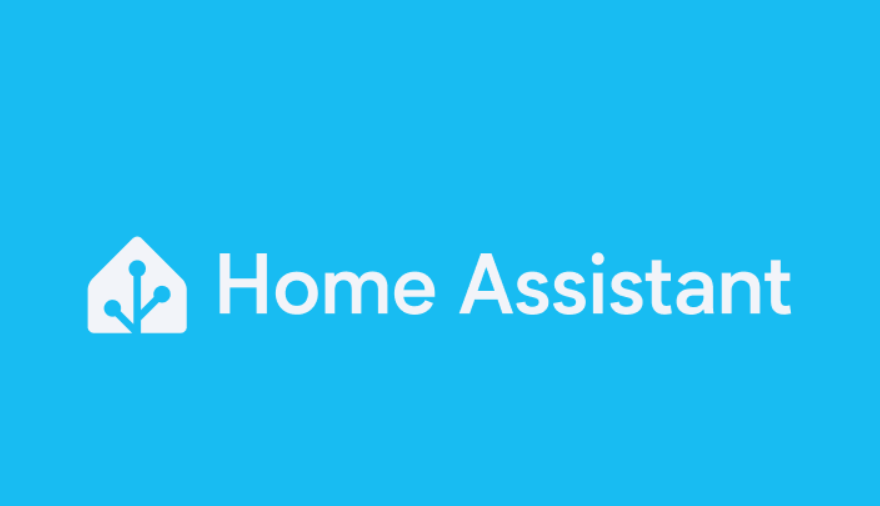
After a period of forced inactivity in home automation due to moving force majeure reasons, I returned to the fun. Since 4 years ago, I ran Home Assistant in Docker on Debian, however, now I decided to start from scratch and adopt Home Assistant OS. In December 2025 the Docker installation stops receiving updates, so it makes sense to migrate to the complete experience with supervisor and add-ons without headaches.
I installed it on an HP ProDesk i5, dedicating an SSD just for the system. Before this same disk was used by the UniFi controller, now the mini-pc became an automation appliance.
HAOS delivers the purest experience, dedicated operating system, continuous updates and official add-ons. Ideal for those who want stability and less maintenance.
What I used:
- x86_64 PC (I used an HP ProDesk i5)
- An 8 GB or more USB drive (thanks Lidinei, always saving me)
- A dedicated SSD for HAOS
- Balena Etcher to burn the Ubuntu ISO
- Home Assistant OS image for x86_64
Step by step
-
Create the USB drive with Ubuntu Live Download Ubuntu Desktop and burn the ISO to the USB drive with Balena Etcher. Plug it into the Home Assistant PC.
-
Boot in live mode (without installing) In BIOS/UEFI, select boot from USB drive and when Ubuntu starts choose the Try Ubuntu option. This way you use the system without installing.
-
Download the Home Assistant OS image Open the browser inside Ubuntu Live and download the latest HAOS image (x86_64) Download Home Assistant OS
-
Restore the image using Disks In Ubuntu Live, open the “Show Applications” menu at the bottom left. Search for Disks and open the application. In the list on the left, select the internal SSD where you want to install HAOS. At the top, click the three dots Restore Disk Image… Select the HAOS image you downloaded. Click Start Restoring… and confirm with Restore.
Important observations:
- If you get error “Error unmounting filesystem / target is busy”, you probably booted from the internal disk. Restart and choose Try Ubuntu from the USB drive.
- If the disk has an active Swap partition, select the Swap partition in Disks, click the stop button and try again.
In the partitions panel you’ll see the restoration progress bar. This process writes Home Assistant OS to your SSD.
- Finish and start Home Assistant When restoration is complete, shut down the system and remove the USB drive (Ubuntu will warn when you can). Configure BIOS to boot from SSD. HAOS will boot and complete the installation.
In a few minutes, you’ll be able to access via browser: http://homeassistant.local:8123 or directly by machine IP: http://
Post-installation Create the administrator user, restore a backup if you have one and reactivate integrations and automations.
Setup observations
- I used a dedicated SSD as I made the mini-pc dedicated to HAOS
- Keeping the system “appliance”, backups and updates become predictable
- If you were coming from Docker, I recommend reviewing device names, paths and secrets
Next steps
- Install essential integrations (UniFi, Zigbee, MQTT, Localtuya)
- Create a dashboard and
losehave fun for hours